【实例简介】
一.概述:
本文通过一个实例向大家介绍用Visual C#进行Internet通讯编程的一些基本知识。我们知道.Net类包含了请求/响应层、应用协议层、传输层等层次。在本程序中,我们运用了位于请求/响应层的WebRequest类以及WebClient类等来实现高抽象程度的Internet通讯服务。本程序的功能是完成网络文件的下载。
二.实现原理:
程序实现的原理比较简单,主要用到了WebClient类和FileStream类。其中WebClient类处于System.Net名字空间中,该类的主要功能是提供向URI标识的资源发送数据和从URI标识的资源接收数据的公共方法。我们利用其中的DownloadFile()方法将网络文件下载到本地。然后用FileStream类的实例对象以数据流的方式将文件数据写入本地文件。这样就完成了网络文件的下载。
三.实现步骤:
首先,打开Visual Studio.Net,新建一个Visual C# Windows应用程序的工程,不妨命名为"MyGetCar"。
接着,布置主界面。我们先往主窗体上添加如下控件:两个标签控件、两个文本框控件、一个按钮控件以及一个状态栏控件。最终的主窗体如下图所示:
完成主窗体的设计,我们接着完成代码的编写。
在理解了基本原理的基础上去完成代码的编写是相当容易。程序中我们主要用到的是WebClient类,不过在我们调用WebClient类的实例对象前,我们需要用WebRequest类的对象发出对统一资源标识符(URI)的请求。
try
{
WebRequest myre=WebRequest.Create(URLAddress);
}
catch(WebException exp)
{
MessageBox.Show(exp.Message,"Error");
}
这是一个try-catch语句,try块完成向URI的请求,catch块则捕捉可能的异常并显示异常信息。其中的URLAddress为被请求的网络主机名。
在请求成功后,我们就可以运用WebClient类的实例对象中的DownloadFile()方法实现文件的下载了。其函数原型如下:
public void DownloadFile( string address, string fileName);
其中,参数address为从中下载数据的 URI,fileName为要接收数据的本地文件的名称。
之后我们用OpenRead()方法来打开一个可读的流,该流完成从具有指定URI的资源下载数据的功能。其函数原型如下:
ublic Stream OpenRead(string address);
其中,参数address同上。
最后就是新建一个StreamReader对象从中读取文件的数据,并运用一个while循环体不断读取数据,只到读完所有的数据。
还有在使用以上方法时,你将可能需要处理以下几种异常:
WebException:下载数据时发生错误。
UriFormatException:通过组合 BaseAddress、address 和 QueryString 所构成的 URI 无效。
这部分的代码如下:(client为WebClient对象,在本类的开头处声明即可)
statusBar.Text = "开始下载文件...";
client.DownloadFile(URLAddress,fileName);
Stream str = client.OpenRead(URLAddress);
StreamReader reader = new StreamReader(str);
byte[] mbyte = new byte[100000];
int allmybyte = (int)mbyte.Length;
int startmbyte = 0;
statusBar.Text = "正在接收数据...";
while(allmybyte>0)
{
int m = str.Read(mbyte,startmbyte,allmybyte);
if(m==0)
break;
startmbyte =m;
allmybyte-=m;
}
完成了文件数据的读取工作后,我们运用FileStream类的实例对象将这些数据写入本地文件中:
FileStream fstr = new FileStream(Path,FileMode.OpenOrCreate,FileAccess.Write);
fstr.Write(mbyte,0,startmbyte);
这样,程序主体部分的代码已经完成了,不过要完成全部程序还需要一些工作。由于在程序接收网络文件数据的时候运用到了while循环体,这样会很占程序资源,表现的形式就是主窗体不能自由移动。为了解决这个问题,我们在程序中用到了多线程机制。我们在响应按钮的事件中新建一个线程,该线程就是用来实现网络文件下载功能的。如此,文件下载的线程和程序主线程并存,共享进程资源,使得程序顺畅运行。这样,我们在按钮控件的消息响应函数里添加如下代码:
Thread th = new Thread(new ThreadStart(StartDownload));
th.Start();
该线程的实现函数就是StartDownload(),而上面介绍的那些代码就是这个函数的主体部分。
最后,因为程序中运用到了WebRequest、WebClient、FileStream、Thread等类,所以最重要的就是在程序的开始处添加如下名字空间:
using System.Net;
using System.IO;
using System.Threading;
下面是程序源代码
using System;
using System.Drawing;
using System.Collections;
using System.ComponentModel;
using System.Windows.Forms;
using System.Data;
using System.Net;
using System.IO;
using System.Threading;
namespace MyGetCar
{
///
/// Form1 的摘要说明。
///
public class Form1 : System.Windows.Forms.Form
{
private System.Windows.Forms.Label label1;
private System.Windows.Forms.Label label2;
private System.Windows.Forms.TextBox srcAddress;
private System.Windows.Forms.TextBox tarAddress;
private System.Windows.Forms.StatusBar statusBar;
private System.Windows.Forms.Button Start;
private WebClient client = new WebClient();
///
/// 必需的设计器变量。
///
private System.ComponentModel.Container components = null;
public Form1()
{
//
// Windows 窗体设计器支持所必需的
//
InitializeComponent();
//
// TODO: 在 InitializeComponent 调用后添加任何构造函数代码
//
}
///
/// 清理所有正在使用的资源。
///
protected override void Dispose( bool disposing )
{
if( disposing )
{
if (components != null)
{
components.Dispose();
}
}
base.Dispose( disposing );
}
#region Windows Form Designer generated code
///
/// 设计器支持所需的方法 - 不要使用代码编辑器修改
/// 此方法的内容。
///
private void InitializeComponent()
{
this.label1 = new System.Windows.Forms.Label();
this.label2 = new System.Windows.Forms.Label();
this.srcAddress = new System.Windows.Forms.TextBox();
this.tarAddress = new System.Windows.Forms.TextBox();
this.statusBar = new System.Windows.Forms.StatusBar();
this.Start = new System.Windows.Forms.Button();
this.SuspendLayout();
//
// label1
//
this.label1.Location = new System.Drawing.Point(8, 32);
this.label1.Name = "label1";
this.label1.Size = new System.Drawing.Size(72, 23);
this.label1.TabIndex = 0;
this.label1.Text = "文件地址:";
this.label1.TextAlign = System.Drawing.ContentAlignment.MiddleRight;
//
// label2
//
this.label2.Location = new System.Drawing.Point(8, 72);
this.label2.Name = "label2";
this.label2.Size = new System.Drawing.Size(72, 23);
this.label2.TabIndex = 1;
this.label2.Text = "另存到:";
this.label2.TextAlign = System.Drawing.ContentAlignment.MiddleRight;
//
// srcAddress
//
this.srcAddress.Location = new System.Drawing.Point(80, 32);
this.srcAddress.Name = "srcAddress";
this.srcAddress.Size = new System.Drawing.Size(216, 21);
this.srcAddress.TabIndex = 2;
this.srcAddress.Text = "";
//
// tarAddress
//
this.tarAddress.Location = new System.Drawing.Point(80, 72);
this.tarAddress.Name = "tarAddress";
this.tarAddress.Size = new System.Drawing.Size(216, 21);
this.tarAddress.TabIndex = 3;
this.tarAddress.Text = "";
//
// statusBar
//
this.statusBar.Location = new System.Drawing.Point(0, 151);
this.statusBar.Name = "statusBar";
this.statusBar.Size = new System.Drawing.Size(312, 22);
this.statusBar.TabIndex = 4;
//
// Start
//
this.Start.FlatStyle = System.Windows.Forms.FlatStyle.Flat;
this.Start.Location = new System.Drawing.Point(216, 112);
this.Start.Name = "Start";
this.Start.Size = new System.Drawing.Size(75, 24);
this.Start.TabIndex = 5;
this.Start.Text = "开始下载";
this.Start.Click = new System.EventHandler(this.Start_Click);
//
// Form1
//
this.AutoScaleBaseSize = new System.Drawing.Size(6, 14);
this.ClientSize = new System.Drawing.Size(312, 173);
this.Controls.AddRange(new System.Windows.Forms.Control[] {
this.Start,
this.statusBar,
this.tarAddress,
this.srcAddress,
this.label2,
this.label1});
this.MaximizeBox = false;
this.Name = "Form1";
this.Text = "文件下载器";
this.ResumeLayout(false);
}
#endregion
///
/// 应用程序的主入口点。
///
[STAThread]
static void Main()
{
Application.Run(new Form1());
}
private void StartDownload()
{
Start.Enabled = false;
string URL = srcAddress.Text;
int n = URL.LastIndexOf('/');
string URLAddress = URL.Substring(0,n);
string fileName = URL.Substring(n 1,URL.Length-n-1);
string Dir = tarAddress.Text;
string Path = Dir '//' fileName;
try
{
WebRequest myre=WebRequest.Create(URLAddress);
}
catch(WebException exp)
{
MessageBox.Show(exp.Message,"Error");
}
try
{
statusBar.Text = "开始下载文件...";
client.DownloadFile(URLAddress,fileName);
Stream str = client.OpenRead(URLAddress);
StreamReader reader = new StreamReader(str);
byte[] mbyte = new byte[100000];
int allmybyte = (int)mbyte.Length;
int startmbyte = 0;
statusBar.Text = "正在接收数据...";
while(allmybyte>0)
{
int m = str.Read(mbyte,startmbyte,allmybyte);
if(m==0)
break;
startmbyte =m;
allmybyte-=m;
}
FileStream fstr = new FileStream(Path,FileMode.OpenOrCreate,FileAccess.Write);
fstr.Write(mbyte,0,startmbyte);
str.Close();
fstr.Close();
statusBar.Text = "下载完毕!";
}
catch(WebException exp)
{
MessageBox.Show(exp.Message,"Error");
statusBar.Text = "";
}
Start.Enabled = true;
}
private void Start_Click(object sender, System.EventArgs e)
{
Thread th = new Thread(new ThreadStart(StartDownload));
th.Start();
}
}
}程序完毕,
四.总结:
以上我通过一个实例向大家展示了如何用Visual C#实现网络文件的下载,我们不难发现用Visual C#进行Internet通讯编程是非常方便的。在上面的程序中,我们仅仅用到了WebClient类的一些方法,而WebClient类不光提供了网络文件下载的方法,还提供了文件上传的方法,有兴趣的读者不妨一试――用之实现一个文件上传器。同时这个程序只是一个非常简单的例子,程序下载完一个网页后,它所获得的仅仅是主页面的内容,并不能获得其中的图片、CSS等文件,所以要做出一个比较好的文件下载器还需读者进一步改进之。
【实例截图】
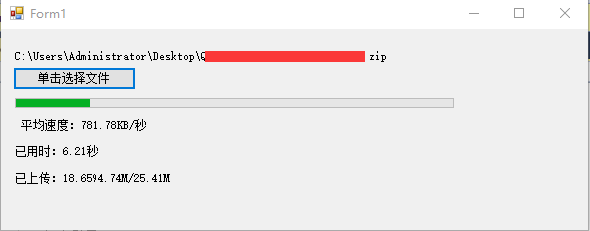
【核心代码】
/// <summary>
/// WebClient上传文件至服务器
/// </summary>
/// <param name="fileNamePath">文件名,全路径格式</param>
/// <param name="uriString">服务器文件夹路径</param>
private void UpLoadFile(string fileNamePath,string uriString)
{
//string fileName = fileNamePath.Substring(fileNamePath.LastIndexOf("//") 1);
NewFileName = DateTime.Now.ToString("yyMMddhhmmss") DateTime.Now.Millisecond.ToString() fileNamePath.Substring(fileNamePath.LastIndexOf("."));
string fileNameExt = fileName.Substring(fileName.LastIndexOf(".") 1);
if(uriString.EndsWith("/") == false) uriString = uriString "/";
uriString = uriString NewFileName;
/**//// 创建WebClient实例
WebClient myWebClient = new WebClient();
myWebClient.Credentials = CredentialCache.DefaultCredentials;
// 要上传的文件
FileStream fs = new FileStream(fileNamePath, FileMode.Open, FileAccess.Read);
//FileStream fs = OpenFile();
BinaryReader r = new BinaryReader(fs);
try
{
//使用UploadFile方法可以用下面的格式
//myWebClient.UploadFile(uriString,"PUT",fileNamePath);
byte[] postArray = r.ReadBytes((int)fs.Length);
Stream postStream = myWebClient.OpenWrite(uriString,"PUT");
if(postStream.CanWrite)
{
postStream.Write(postArray,0,postArray.Length);
}
else
{
MessageBox.Show("文件目前不可写!");
}
postStream.Close();
}
catch
{
MessageBox.Show("文件上传失败,请稍候重试~");
}
}
/**//// <summary>
/// 下载服务器文件至客户端
/// </summary>
/// <param name="URL">被下载的文件地址,绝对路径</param>
/// <param name="Dir">另存放的目录</param>
public void Download(string URL,string Dir)
{
WebClient client = new WebClient();
string fileName = URL.Substring(URL.LastIndexOf("//") 1); //被下载的文件名
string Path = Dir fileName; //另存为的绝对路径+文件名
try
{
WebRequest myre=WebRequest.Create(URL);
}
catch
{
//MessageBox.Show(exp.Message,"Error");
}
try
{
client.DownloadFile(URL,Path);
}
catch
{
//MessageBox.Show(exp.Message,"Error");
}
}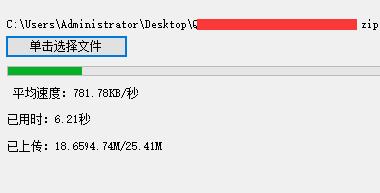
 下载Demo
下载Demo