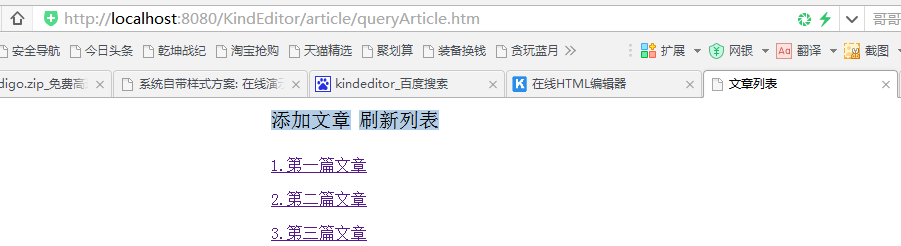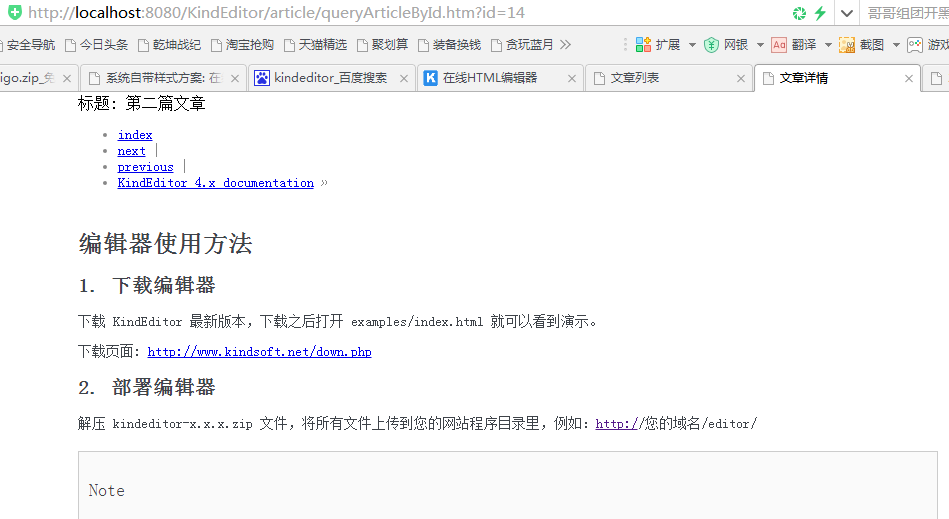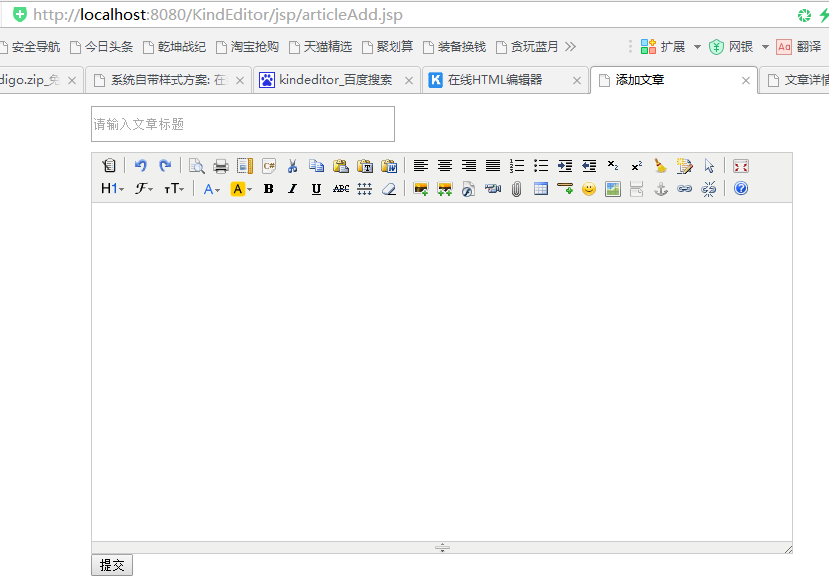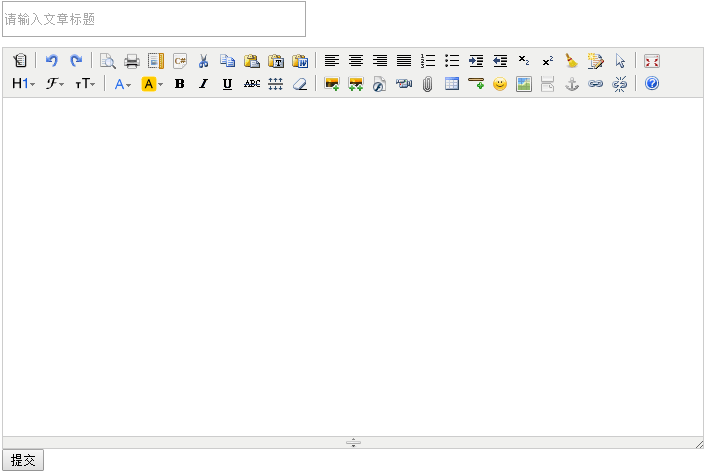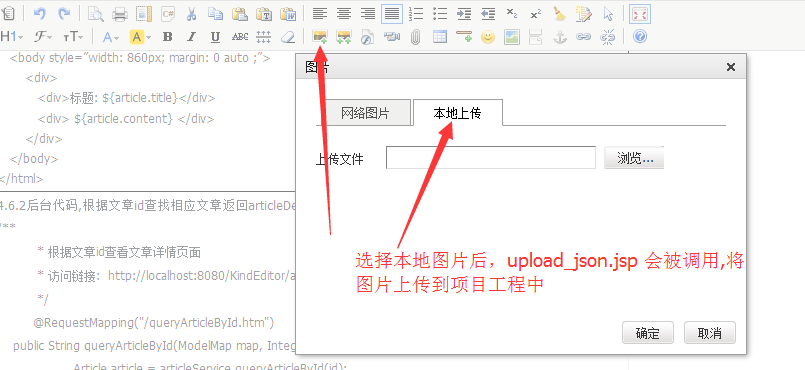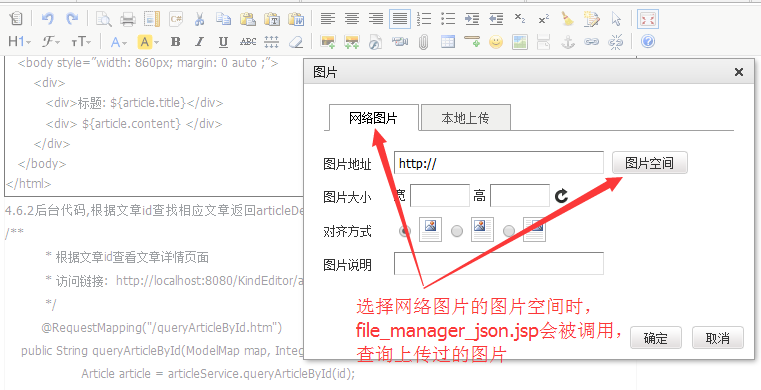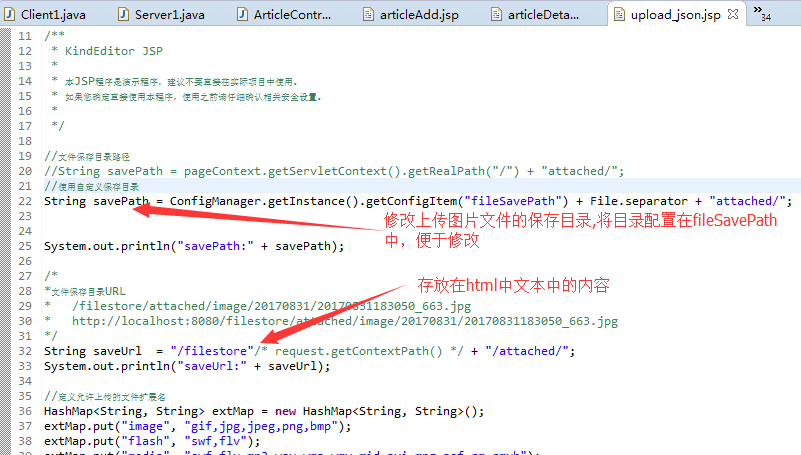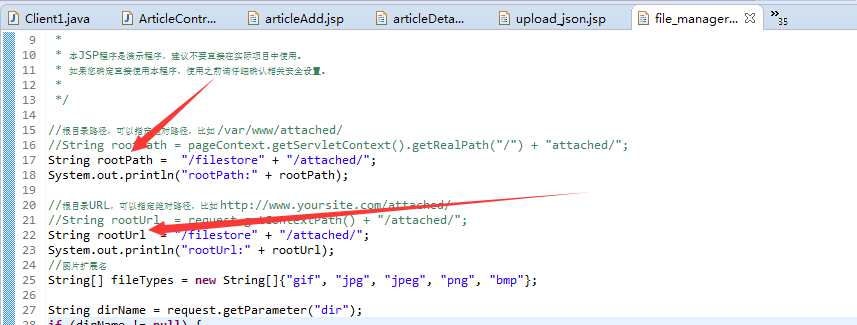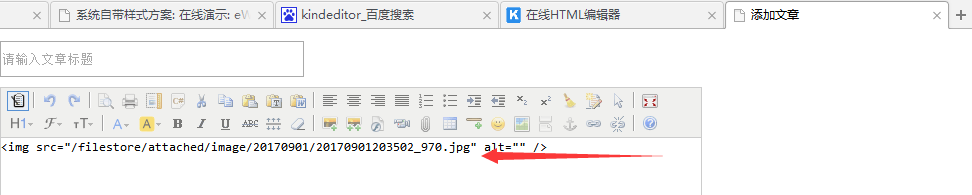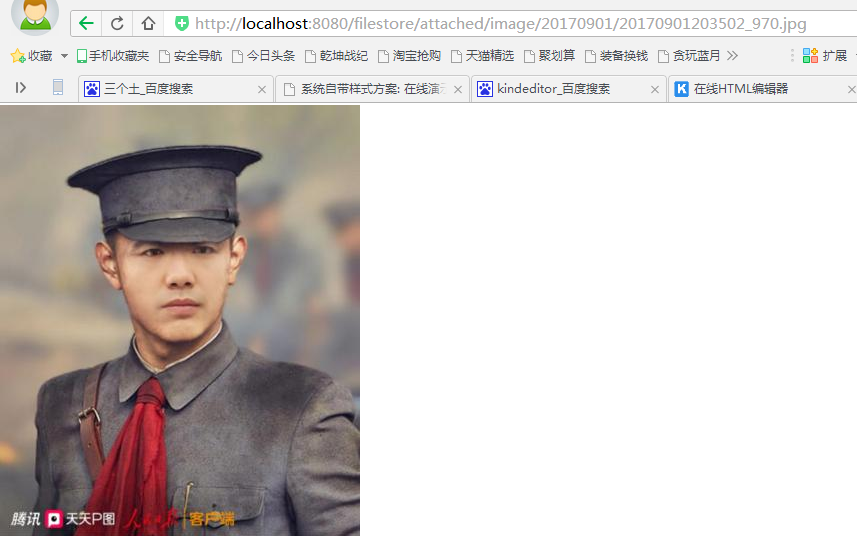KindEditor使用范例
1 概述
经常上论坛的网友会发现,网页上的内容是由后台类似word的在线编辑工具编辑而成,这样的工具小编在网上搜索了一下,大致有UEditor, KindEditor, eWebEditor等, 今天我们就来体验一下KindEditor的使用, 最后你可以下载精心为您准备的Demo [下载]
Demo中使用的工具可以在百度云下载:
Eclipse: https://pan.baidu.com/s/1ci4Nim
Tomcat: https://pan.baidu.com/s/1eS6JlrO
Maven: https://pan.baidu.com/s/1i4Ud35F
MySql服务器: http://pan.baidu.com/s/1b7ThBg
MySql客户端(sqlyog): http://pan.baidu.com/s/1hs5Vmbq
JDK1.7: http://pan.baidu.com/s/1pLBMCHH
下载demo后需要进行的配置:
修改jdbc.properties中连接数据库的用户名与密码
将数据库脚本导入到mysql中
demo中 FileLocationConfig.properties 中指定了图片文件上传的后台目录,根据自己的需要进行配置
在程序运行前确保图片的目录是存在的
在tomcat的server.xml中添加配置
<Context debug="0" docBase="F:\filestore" path="/filestore" reloadable="true"> </Context>
配置完成后,本项目是maven项目,导入eclipse运行即可
2 本文讨论主题
1. KindEditor的概述
2. KindEditor集成到eclipse项目中 并 代码展示使用
3. KindEditor实现上传图片并且将图片保存到项目以外的其它文件系统位置
3 KindEditor概述
3.1 KindEditor官网:http://kindeditor.net/demo.php, 进入网页后,到[下载]->[官方下载] 进行下载, 目前最新版本为: KindEditor 4.1.11
3.2 解压 kindeditor-x.x.x.zip 文件, 你可以根据需要取舍自己使用哪种程序(php,jsp,asp), 本文主要讨论jsp程序的使用
1. php - PHP程序 |
2. jsp - JSP程序 |
3. asp.net - ASP.NET程序 |
4. examples - 演示文件 |
5. lang – 语言包 |
6. plugins – kindeditor中自定义按钮插件 |
7. kindeditor-all-min.js kindeditor最主要js文件(压缩) |
8. kindeditor-all.js 未压缩 |
4 KindEditor集成到项目
4.1 项目运行效果图
4.1.1显示所有添加的文章列表(见下图),点击文章列表后,进入文章详情(4.1.2) 点击”添加文章”进入文章添加页面(4.1.3)
|
4.1.2 文章详情页面(见下图)
|
4.1.3 文章添加页面(见下图)
|
4.2 在eclipse中新建maven项目,项目名称KindEditor,下面列表显示了本项目使用的框架与技术, 下载示例源码查看相关配置与代码
4.2.1 SpringMvc:处理前台发往后台的数据请求 |
4.2.2 MyBatis: 实现对数据库的ORM操作(存取操作) |
4.2.3 MySql: 用于存放数据 |
4.3 数据库实例名称: t_kindedit, 数据库表:t_article
Id: 主键 Title: 文章标题
Content: 用于存放KindEditor编辑生成的内容(注意:Content的数据类型为longtext)
4.3.1建表语句
CREATE TABLE `t_article` ( `Id` int(10) NOT NULL AUTO_INCREMENT COMMENT '文章主键', `Title` varchar(100) COLLATE utf8_unicode_ci NOT NULL COMMENT '文章标题', `Content` longtext COLLATE utf8_unicode_ci COMMENT '文章内容', PRIMARY KEY (`Id`) ) ENGINE=InnoDB AUTO_INCREMENT=24 DEFAULT CHARSET=utf8 COLLATE=utf8_unicode_ci
|
4.3.2 Jdbc配置: 请配置数据库 用户名与密码
driver=com.mysql.jdbc.Driver #url=jdbc:mysql://localhost:3306/hctl?characterEncoding=utf-8 url=jdbc\:mysql\://localhost\:3306/t_kindedit?characterEncoding=utf-8&allowMultiQueries=true #url=jdbc:mysql://www.ad186.com:3306/hctl?characterEncoding=utf-8 username=root password=root #username=root #password=ajqnhwvia #\u5b9a\u4e49\u521d\u59cb\u8fde\u63a5\u6570 initialSize=0 #\u5b9a\u4e49\u6700\u5927\u8fde\u63a5\u6570 maxActive=20 #\u5b9a\u4e49\u6700\u5927\u7a7a\u95f2 maxIdle=20 #\u5b9a\u4e49\u6700\u5c0f\u7a7a\u95f2 minIdle=1 #\u5b9a\u4e49\u6700\u957f\u7b49\u5f85\u65f6\u95f4 maxWait=6000000
|
4.3 在项目工程中的 src/main/webapp中新建文件夹jsLib(用于存放js库), 将下载的kindeditor放在jsLib下
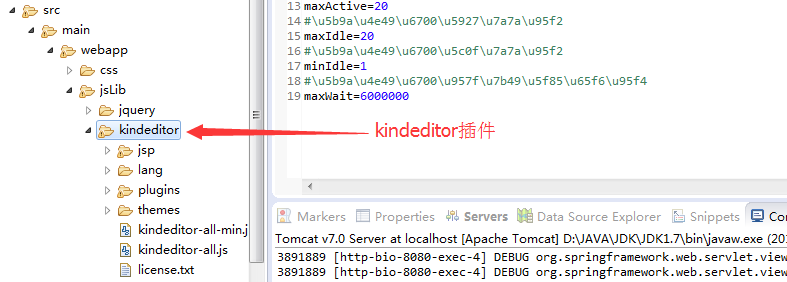
4.4 添加文章, 在 src/main/webapp中新建文件夹 jsp,此目录存放应用的jsp文件,添加articleAdd.jsp, 在页面中填写文章标题与内容后,点击”提交”后保存文章
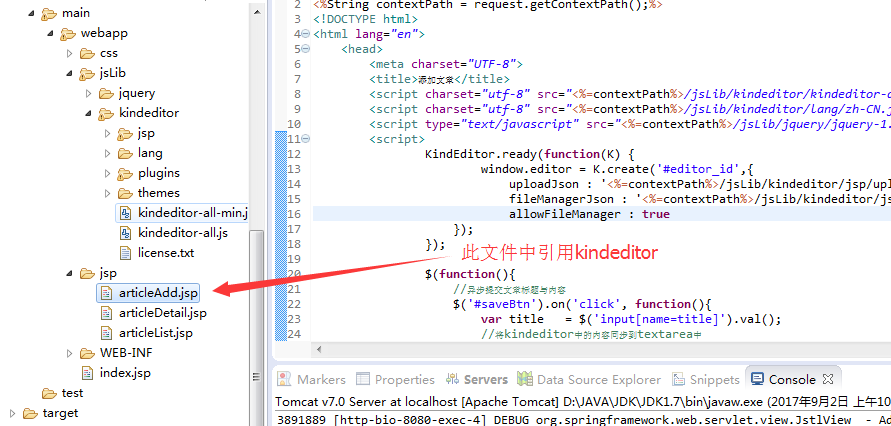
4.4.1 articleAdd.jsp运行效果
|
4.4.2 articleAdd.jsp片段代码讲解 引入kindeditor库文件以及语言包
<script charset="utf-8" src="<%=contextPath%>/jsLib/kindeditor/kindeditor-all.js"></script> <script charset="utf-8" src="<%=contextPath%>/jsLib/kindeditor/lang/zh-CN.js"></script>
初始化kindeditor
KindEditor.ready(function(K) {
window.editor = K.create('#editor_id',{
uploadJson : '<%=contextPath%>/jsLib/kindeditor/jsp/upload_json.jsp',
fileManagerJson : '<%=contextPath%>/jsLib/kindeditor/jsp/file_manager_json.jsp',
allowFileManager : true
});
将Kindeditor渲染到textarea上
<form id="articleForm"> <div style="margin-top: 10px;"> <input type="text" name="title" placeholder="请输入文章标题" style="width: 300px; height: 30px;"> </input> </div> <div style="margin-top: 10px;"> <textarea id="editor_id" name="content" style="width:700px;height:400px;"> </textarea> </div> </form>
|
4.4.3 articleAdd.jsp全部代码(可以添加文章也可以修改文章)
<%@ page language="java" contentType="text/html; charset=UTF-8" pageEncoding="UTF-8"%>
<%String contextPath = request.getContextPath();%>
<!DOCTYPE html>
<html>
<head>
<meta charset="UTF-8">
<title>添加文章</title>
<script charset="utf-8" src="<%=contextPath%>/jsLib/kindeditor/kindeditor-all.js"></script>
<script charset="utf-8" src="<%=contextPath%>/jsLib/kindeditor/lang/zh-CN.js"></script>
<script type="text/javascript" src="<%=contextPath%>/jsLib/jquery/jquery-1.10.1.js" ></script>
<script>
KindEditor.ready(function(K) {
window.editor = K.create('#editor_id',{
uploadJson : '<%=contextPath%>/jsLib/kindeditor/jsp/upload_json.jsp',
fileManagerJson : '<%=contextPath%>/jsLib/kindeditor/jsp/file_manager_json.jsp',
allowFileManager : true
});
});
$(function(){
//异步提交文章标题与内容
$('#saveBtn').on('click', function(){
var title = $('input[name=title]').val();
//将kindeditor中的内容同步到textarea中
window.editor.sync();
var content = $('#editor_id').val().trim();
if(title.length == 0){
alert('请输入标题');
return;
}
if(content.length == 0){
alert('请输入内容');
return;
}
$.ajax({
url: '<%=contextPath%>/article/saveArticle.htm',
type: 'post',
data:{
'title' : title,
'content' : content
},
timeout: 1000,
success: function (data, status) {
if(data.success == true){
alert(data.msg);
window.location.href="<%=contextPath%>/article/queryArticle.htm";
}else if(data.success == false){
alert(data.msg);
}
},
fail: function (err, status) {
console.log(err)
}
});
});
});
</script>
</head>
<body style="width: 860px; margin: 0 auto;">
<div>
<form id="articleForm">
<div style="margin-top: 10px;">
<input type="text" name="title" placeholder="请输入文章标题" style="width: 300px; height: 30px;"></input>
</div>
<div style="margin-top: 10px;">
<textarea id="editor_id" name="content" style="width:700px;height:400px;">
</textarea>
</div>
</form>
<div>
<input type="button" value="提交" id="saveBtn" />
</div>
</div>
</body>
</html>
|
4.5 articleList.jsp, 用于查询文章的列表数据
4.5.1文章列表前台(articleList.jsp)
<%@ page language="java" contentType="text/html; charset=UTF-8" pageEncoding="UTF-8"%>
<%@ taglib uri="http://java.sun.com/jsp/jstl/core" prefix="c"%>
<%@ taglib uri="http://java.sun.com/jsp/jstl/fmt" prefix="fmt"%>
<%@ taglib prefix="fn" uri="http://java.sun.com/jsp/jstl/functions" %>
<%String contextPath = request.getContextPath();%>
<!DOCTYPE html>
<html>
<head>
<meta charset="UTF-8">
<title>文章列表</title>
<link type="text/css" rel="stylesheet" href="<%=contextPath%>/css/style.css">
<script type="text/javascript" src="<%=contextPath%>/jsLib/jquery/jquery-1.10.1.js" ></script>
<script type="text/javascript">
//jquery启动入口
$(function(){
})
//跳转到添加文章页面
function addArticle(){
window.location.href="<%=contextPath%>/jsp/articleAdd.jsp";
}
//刷新本页
function refresh(){
window.location.href="<%=contextPath%>/article/queryArticle.htm";
}
</script>
</head>
<body style="width: 500px; margin: 0 auto ;">
<div>
<a target="_blank" onclick="addArticle()">添加文章</a>
<a target="_blank" onclick="refresh()">刷新列表</a>
</div>
<div>
<c:forEach items="${lstArtiles}" var="item" varStatus="index">
<p><a target="_blank" href="<%=contextPath%>/article/queryArticleById.htm?id=${item.id}">
${index.count}.${item.title}
</a>
</p>
</c:forEach>
</div>
</body>
</html>
|
4.6 查看文章详情,articleDetail.jsp
4.6.1 articleDetail.jsp代码, el表达式显示文章内容
<%@ page language=”java” contentType=”text/html; charset=UTF-8” pageEncoding=”UTF-8”%>
<%@ taglib uri=”http://java.sun.com/jsp/jstl/core” prefix=”c”%>
<%@ taglib uri=”http://java.sun.com/jsp/jstl/fmt” prefix=”fmt”%>
<%@ taglib prefix=”fn” uri=”http://java.sun.com/jsp/jstl/functions” %>
<%String contextPath = request.getContextPath();%>
<!DOCTYPE html>
<html lang=”en”>
<head>
<meta charset=”UTF-8”>
<title>文章详情</title>
</head>
<body style=”width: 860px; margin: 0 auto ;”>
<div>
<div>标题: ${article.title}</div>
<div> ${article.content} </div>
</div>
</body>
</html>
|
4.7 后台java代码,用于处理文章的列表查询,保存与查看文章的详情
package com.main.controller;
import java.io.IOException;
import java.io.PrintWriter;
import java.util.List;
import javax.servlet.http.HttpServletResponse;
import org.springframework.beans.factory.annotation.Autowired;
import org.springframework.stereotype.Controller;
import org.springframework.ui.ModelMap;
import org.springframework.web.bind.annotation.RequestMapping;
import com.main.model.Article;
import com.main.service.ArticleService;
import net.sf.json.JSONObject;
@Controller
@RequestMapping("/article")
public class ArticleController {
@Autowired
private ArticleService articleService;
public ArticleController() {
System.out.println("Article构造函数");
}
/**
* 查询所有文章页面
* 访问链接: http://localhost:8080/KindEditor/article/queryArticle.htm
*/
@RequestMapping("/queryArticle.htm")
public String queryArticle(ModelMap map) {
Article article = new Article();
List<Article> lstArticle = articleService.selectByArticle(article);
map.put("lstArtiles", lstArticle);
return "articleList";
}
/**
* 根据文章id查看文章详情页面
* 访问链接: http://localhost:8080/KindEditor/article/queryArticleById.htm?id=1
*/
@RequestMapping("/queryArticleById.htm")
public String queryArticleById(ModelMap map, Integer id) {
Article article = articleService.queryArticleById(id);
map.put("article", article);
return "articleDetail";
}
/**
* 保存文章内容
* 访问链接: http://localhost:8080/KindEditor/article/saveArticle.htm
*/
@RequestMapping("/saveArticle.htm")
public String saveArticle(ModelMap map, String title, String content, HttpServletResponse response) {
Article article = new Article();
article.setTitle(title);
article.setContent(content);
int nResult = articleService.saveArticle(article);
//保存文章后,告之前台是否成功
JSONObject json = new JSONObject();
if(nResult > 0){
json.put("success", true);
json.put("msg", "保存文章成功");
}else{
json.put("success", false);
json.put("msg", "保存文章失败");
}
response.setCharacterEncoding("UTF-8");
response.setContentType("application/json; charset=utf-8");
PrintWriter out = null;
try {
out = response.getWriter();
out.print(json.toString());
} catch (IOException e) {
e.printStackTrace();
} finally {
if (out != null) {
out.close();
}
}
return null;
}
}
|
5 KindEditor实现上传图片并且将图片保存到项目以外的其它文件系统位置
5.1实现上传图片功能,由于默认上传图片的目录内嵌在项目工程的目录下,所以项目打包更新时需要考虑到图片文件,所以使用起来很不方便, 5.2会针对这个问题进行解决
5.1.1 在kindeditor中配置上传图片的jsp文件
KindEditor.ready(function(K) {
window.editor = K.create('#editor_id',{
uploadJson : '<%=contextPath%>/jsLib/kindeditor/jsp/upload_json.jsp',
fileManagerJson : '<%=contextPath%>/jsLib/kindeditor/jsp/file_manager_json.jsp',
allowFileManager : true
});
});
在kindeditor功能按钮上选择本地图片时,upload_json.jsp会被调用,
在kindeditor功能按钮上选择网络图片时,file_manager_json.jsp会被调用,
|
5.2 配置上传图片的目录
5.2.1 在upload_json.jsp中修改图片存放目录,将下图原代码注释换成自定义目录 savePath(图片绝对路径): f:/filestore/attached/图片位置+图片名称 saveUrl(图片工程路径): /filestore/attached/图片位置+图片名称
|
5.2.2 file_manager_json.jsp查看上传过图片的路径 rootPath:/filestore/attached/+图片位置+图片名称 rootUrl:/filestore/attached/+图片位置+图片名称
|
5.3 在tomcat的server.xml的Host中配置如下映射路径 <Context debug="0" docBase="F:\filestore" path="/filestore" reloadable="true"> </Context> 注意: 在程序启动之前, “F:/filestore”这个目录必须存在,否则程序启动报错
必须是下面的顺序 <Context debug="0" docBase="F:\filestore" path="/filestore" reloadable="true"> </Context> <Context docBase="KindEditor" path="/KindEditor" reloadable="true" source="org.eclipse.jst.j2ee.server:KindEditor"/></Host> |
5.4 试验: 从本地选择一张图片,图片路径为下图所示(将源代码按钮选上)
地址栏访问路径: http://localhost:8080/filestore/attached/image/20170901/20170901203502_970.jpg
|
 下载Demo
下载Demo